ProUSB Card Lock Management Software [Guidance version] Manual
1. Overview
Features:
● proUSB refers to Professional USB. With advanced driverlessness USB technology, without installing Driver File, It can be easily and conveniently used when there is Windows System in the PC with USB function.
● Easy lock configuration. Setup for Room No. and Clock isn’t needed to be operated. Only Read System Card (Authorized Card) three times over the Lock inductive area and use the corresponding Guest Card to open the door, Room No. and Clock is going to have accessed into Door Lock automatically.
● It is radical reform for proUSB System that having Lock Time kept pace with computer time theoretically in order to eliminate cumulative error (general speaking, the Time Difference between the lock and computer will be kept within 5 minutes)。
●Individuated setup for the functions such as Alarm, Close Door Prompt, Do-Not-Disturb When Inside Lock etc.
● Software interface use brand new Windows-7 Style, and almost its every Setup step accompanies with indication. Any kinds of report forms can be exported as Excel files which is convenient for users’ sorts of typeset requirement.
● Abundant Room Status is more obviously embodied in the aspects of Reservation and Hour-Rate Room as well as Group Reservation etc.
● Abundant System Indication function. Move the Mouse to a certain position and still for a while, the system will automatically display the Operational Manual or Function Indication, liked, above that position.
● One side of the Card Reader is connected by the custom-made wire with button to ensure the right connection. There is “Card-laying Place” on Card Reader for laying the card that is very obvious to find.
2. Installation
2.1. Preparation:
PC installed Windows Operational System (XP, VISTA, WIN7, or Win2000) alone with at less one USB Post, which Solution is at least 1024 x 768.
2.2. Card Reader Installation:
Connect the Card Reader wire with computer’s USB port, when Green LED lights after two beeps, installation succeed. 
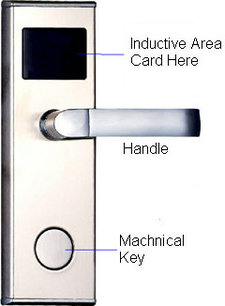
The Door Lock Software is “Setup.Exe” (It might be copied into disc, or, kept in U-Disk or downloaded from Internet)。
Double click this software to installation. As normal, installation can be finished following the indication “Next” showing as below.
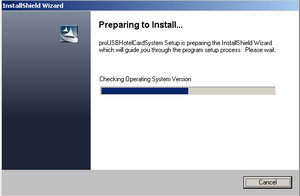
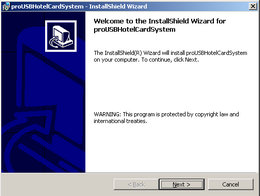
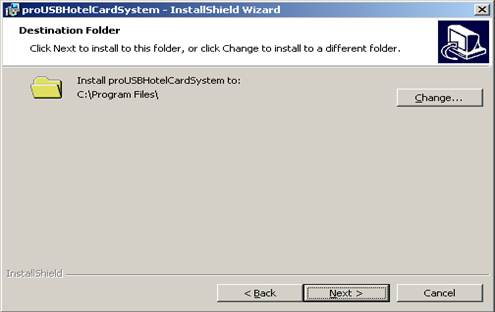 When this iconappears on desktop,Congratulations,software installs correctly.
When this iconappears on desktop,Congratulations,software installs correctly.
 2.4. Door Lock Software application
2.4. Door Lock Software application
Double click to startup the software. Then, choose defaulted operator “Admin” and enter without password in the Logon Interface.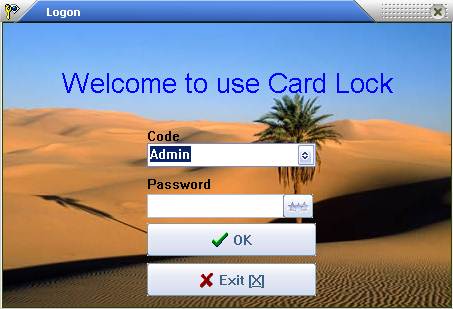 The main window will appear as follows:
The main window will appear as follows:
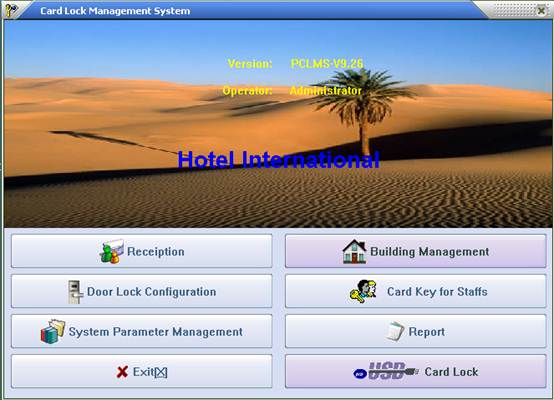 There are six functional parts of this system. Information included Edition Details, Account User, and Name of Hotel shows simultaneously.
There are six functional parts of this system. Information included Edition Details, Account User, and Name of Hotel shows simultaneously.
3. System maintenance (System Setup)
Clickin the main window to gain access into System Maintenance Interface which has three options.
 3.1. System general option:
3.1. System general option:
Hotel Name, Default Check-out Time, Room Status After Check-out can be input and the function that Guest Card which can open the Inside Locks can be controlled in this interface.
Click Button Save after operation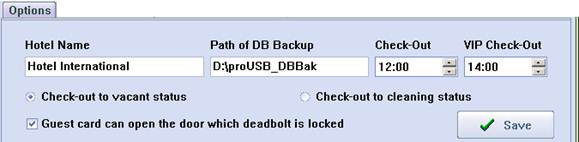 System Extending Option:
System Extending Option:
Select the System Option and then press F5, select the functions based on user’s requirement. Then save and issue one System Card to swipe over the Lock Conductive area to set up this option into door lock.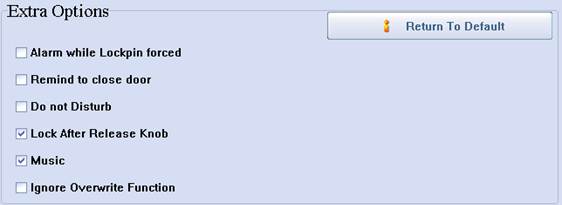 Note: Three lock pins should be known in advance: Slope Lock pin, Thieving-prevented Lock pin, and Deadbolt.
Note: Three lock pins should be known in advance: Slope Lock pin, Thieving-prevented Lock pin, and Deadbolt.
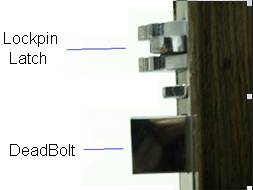
< Lock Inner Profile> Alarm Option:
For Lockpin Latch are maliciously operated or the door is not properly closed: Normally, the Lockpin Latch should enter into the key hole after door closed. If Lockpin Latch is blocked after door closes, Door Lock would alarm.
Prompt For Closing Door Option:
Within 6 seconds after opening the door by Guest Card, the door still open, Door Lock will sound three beeps for reminding Guest of closing door. Only have Guest Card had such function.
Inside Lock and No Disturbing Option:
The indicated light will dimly flash every 3 seconds to indicate NO BOTHER when Deadbolt is locked.
Release Handle Option:
After swiping card, Mini Motor will turn clockwise, press down the handle right now to open the door. When releasing the handle, Mini Motor will turn counter-clockwise.
If omit this option, the Mini Motor will turn counter-clockwise at once and the door can’t be opened again when press down the handle.
Music Indication Option:
After swiping card, there is one sound of music to indicate user to open the door. If omit this option, the sound will be “Beep” only.
Cover Function Option:
The function of this Option is that the information of all cards, except Guest Cards, are allowed covering the one of previous cards according to the type of card which means that only the same type card can do this operation.
If select this option, the Cover Function is unavailable; if don’t, when issuing new Staff Card, user can consider whether select to decide whether revoke the information of the previous card after opening door.
3.2. System Registration:
Selecting “system Registration” Option under the System Maintenance Interface, there will be a menu as below: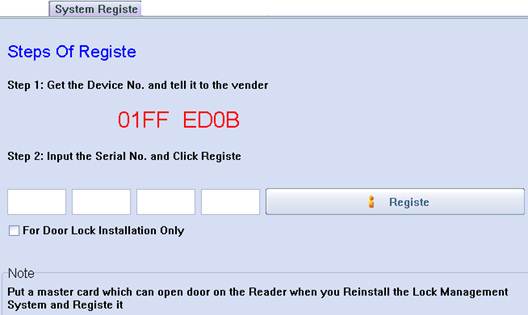 Note: 1). Machine Code: Unique Serial Number of Card Reader.
Note: 1). Machine Code: Unique Serial Number of Card Reader.
2). It should be registered over again by using the new Machine Code when changing Card Reader.
3). If the system is registered initially, please place a valid card (Master Card or System Card) on the Card Reader and then registe.
4).If Project Contractor installs this Software for lock testing, please choose this item
3.3. Operator Administration:
Selecting “Operator Management” Option under the System Maintenance Interface, there will be a menu as follows: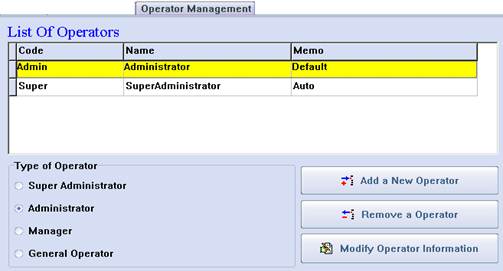 Note: 1).“Super” refers to Super Administrator, even though it is cancelled, it will be automatically added after logging on system afresh.
Note: 1).“Super” refers to Super Administrator, even though it is cancelled, it will be automatically added after logging on system afresh.
2). Difference between “Super” and “Admin”:
“Super” can modify the Popedom List of all operator.
3). Account for Operator can’t be same.
4). New added operator is defaulted without password. Operator can modify password by clicking at the right side in this interface after logging on and selecting his account.
4. Rooms Definition
(Room Number Editing)
Gain access into Room Definition Interface by clicking under the Main Window.
Click the “Order Button” at the upper-left of this interface to easily operate to define room following the indication according to the hotel practical situation.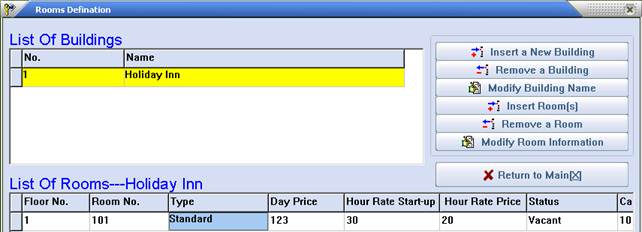 The function of Adding Room in Batch Bulk:
The function of Adding Room in Batch Bulk:
Step1. Click
Step2. Input Floor Number range separated by “-“according to practical situation. For instance, if 1 to 5 floor, input 1-5.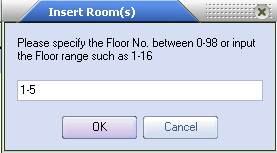 Step3. To signify that there are 18 rooms in each floor, just input the first room number in first floor and the last room number in last floor, separate them by “-“ , for instance 101-518.
Step3. To signify that there are 18 rooms in each floor, just input the first room number in first floor and the last room number in last floor, separate them by “-“ , for instance 101-518.
If some rooms don’t exist, add them together with exist ones firstly and then cancel.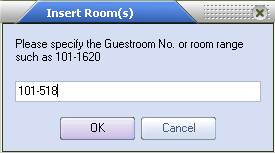 Step4. Input Room Type, Room Price, and Card Quantity etc. in turn following the indication to finish adding room number in batch bulk.
Step4. Input Room Type, Room Price, and Card Quantity etc. in turn following the indication to finish adding room number in batch bulk.
Special Note: For the practical situation, there may be not some rooms or some rooms’ details are not in accordant to each other, in this case, add them firstly in batch bulk when operating Definition and then cancel or modify.
5. Door Lock Setup
5.1. Authorization for Door Lock:
Click in the Main Interface to gain access into Door Lock Setup Interface. There are operational indications at the down-end of this interface.
One Authorizing Card for one hotel.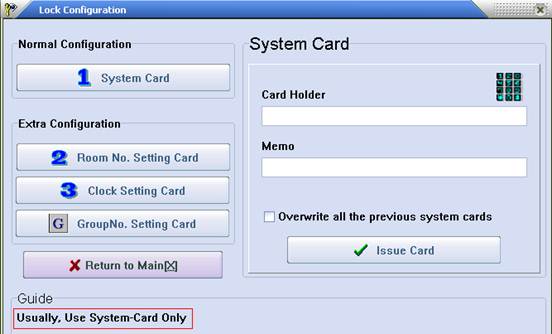 5.2. Room Number Setup:
5.2. Room Number Setup:
Input the designated Room Number to the corresponding Door Lock (This function is to take good care of our old clients’ using habit)。
As usual, use an Authorizing Card to swipe over the Lock Sensor for three times and then open the door directly by Guest Card of this room, the room number will have been setup into Door Lock.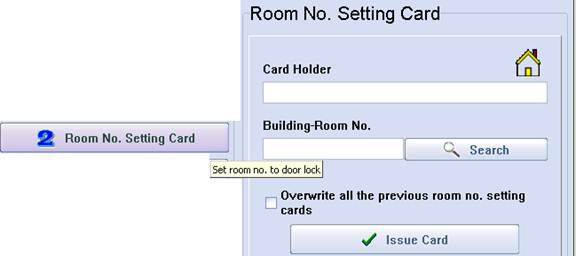 5.3. Door Lock Clock Setup:
5.3. Door Lock Clock Setup:
Set up the appointed time into the corresponding Door Lock (This function is to take good care of our old clients’ using habit.)。
Generally, use an Authorizing Card to swipe over the Lock Sensor for three times and then open the door directly by Guest Card of this room, the Card-issuing Time for this Guest Card will have been setup into Door Lock.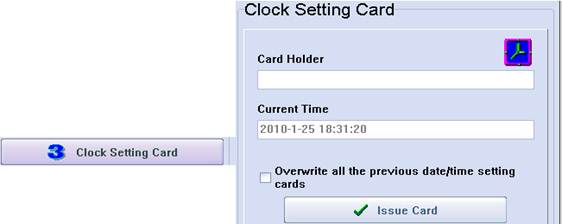 5.4. Group Number Setup: To group the Door Lock.
5.4. Group Number Setup: To group the Door Lock.
Pleas apply this function when you are in below conditions:
1)One card for many floors but not the whole floors of building (for this purpose, Building Card can be use)。
2)One card for some rooms of half floor or one floor.
3)One card for opening any room controlled under this System.
Group Number Setup Option: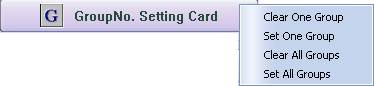 Step1. For initializing Grouping Setup of Door Locks, please clickin the Door Lock Setup Interface, select for issuing a card named “Delete All Group Number” (DAGN Card), use this DAGN Card to delete group number by swiping it over these Lock Sensors. After hearing two beeps, deletion finishes.
Step1. For initializing Grouping Setup of Door Locks, please clickin the Door Lock Setup Interface, select for issuing a card named “Delete All Group Number” (DAGN Card), use this DAGN Card to delete group number by swiping it over these Lock Sensors. After hearing two beeps, deletion finishes.
Step2. For grouping the number(0-255) to these Door Lock, please clickin Door Lock Setup Interface and then select, input the needed group number, click ”Issue” to make one card named “One Group Number Setup”(OGNS Card)。 Use this OGNS Card to set up group number for these Door Locks by swiping it over these Lock Sensors. After hearing two beeps, setup finishes.
Note for Group Number:
1)There is 256 groups for one lock which means one lock can simultaneously set up several Group Numbers.
2)To canceling one certain Group Number of lock, firstly issue a card named “Delete One Group Number” (DOGN Card), use DOGN Card to swipe over these Lock Sensors. After hearing two beeps, deletion finishes.
3)To have one certain lock been subject to all Group Numbers, firstly issue one card named “Setup All Group Numbers” (SAGN Cards), use it to swipe over these Lock Sensors. After hearing two beeps, Setup finishes.
Step3. After finishing Group Number Setup, issue one “Group Controlling Card” for opening all locks of this group.
How to issue:
Clickin the Main Window and then click, input information about User Name, Date of Validity, Period of Time, Group Number and the like, and click “Issue” for finishing.
For instance:Inputting Group Number “5” stands for that this card can open all the locks which are subject to Group Number 5.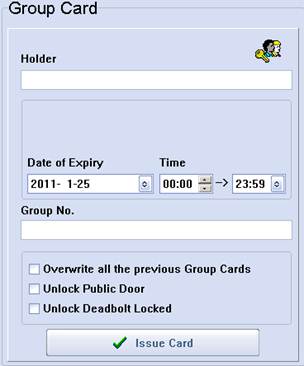 6. Card for hotel staff
6. Card for hotel staff
Clickin the Main Window, there will be an interface as below: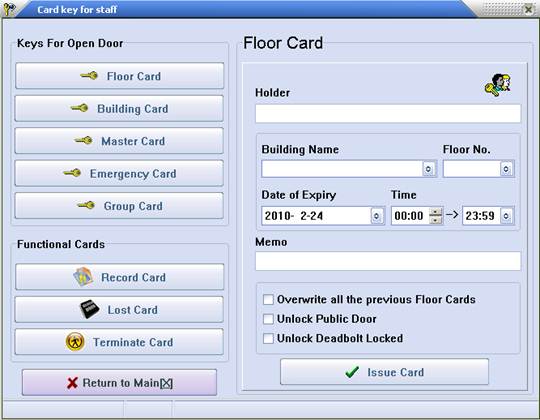 Clicking the buttons at the left side in this interface, the corresponding items will appear at the right side of this interface. The information can input into the blanks of these items according to the practical situation and then click ”Issue” to issue a Staff Card.
Clicking the buttons at the left side in this interface, the corresponding items will appear at the right side of this interface. The information can input into the blanks of these items according to the practical situation and then click ”Issue” to issue a Staff Card.
The use of Staff Card:
1)Floor Card: Use for opening all locks in a certain floor in a certain building.
2)Building Card: Use for opening all locks in a certain building.
3)Master Card: Use for opening all locks of Lock System.
4)Emergency Card: Use for opening all locks of Lock System and all the locks will remain unlock state.
To disable the opening state, here are two solutions:
A)Press down the handle and swipe the Emergency Card immediately;
B)Use ordinary Cards (Master Card or Floor Card etc.) to open the door one time, the lock will be free from opening state.
5)Group Card: Use for opening the group locks. For details, please refer to “Group Number Setup” in “Door Lock Setup”。
6)Record Card: For MIFARE 1 Lock, its Record Card is S70 Card using for picking up the door-opening record; For TEMIC Lock, its Record Card is T5557 or T5567 Card using as Directing Card which swipe over the Lock Sensor before using Collector to pick up the door-opening record.
7)Loss-Report Card: If the card lose, please input or select Card Number of the lost card to issue the Loss-Report Card. Use it to swipe the Door Lock that the lost card can open.
8)Check-out Card: For server.
Normally, there are two cards taken by servers. One is Floor Card using for opening door. Another is Check-out Card, which is used to disable the unlock function of the previous Guest Card without affecting the one of new Guest Card.
7. Reports
7.1 Check a variety of records:
Clickon the Main Window, there will be showed as follows: Choose Want-to-be-checked Record by clicking the upper-middle sheet which includes Card Record, Client Record, and Door-opening Record. Select for Record Scope at the upper-right side.
Choose Want-to-be-checked Record by clicking the upper-middle sheet which includes Card Record, Client Record, and Door-opening Record. Select for Record Scope at the upper-right side.
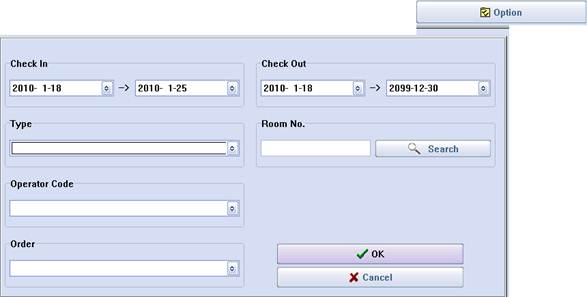 Note:
Note:
(1)All records can be exported as Excel File. The file can be typed or saved or printed and the like.
(2)Under the condition of default, only had the Cancelled Card and Expired Card and Checked-out Card deleted when clicking on the button “Cancel”。 Supposed other cards want to be deleted, except the above mentioned ones, please move the mouse to the appointed record and press the button “Del” on keyboard. The iconwill be appeared at the left side of the record, and then click to delete.
(3)It is the system data for factory engineer’s reference when troubleshooting that shows in the last 32 lines in the Door-opening Record.
(4)The Last-uploaded Door-opening Record will be saved in the Database. It is also the Last-uploaded Door-opening Record that be showed when clicking “Door-opening Record”。 If wondering the new one, please operate as the following steps.
7.2 Steps for Door-opening Record Checking
Step1. Card issuing:
Click in the main interfaceàClickàPut the Record Card (TEMIC LOCK is any kinds of TEMIC Card and Mifarel LOCK is S70 Card) on the Card Reader induction zoneàClick.
Step2. Record downloading:
Download the Door-opening Record into Record Card (Mifarel LOCK) or Collection Device/Encoder/Collector (TEMIC LOCK)。
If Mifarel LOCK, the card should be put over Door Lock’s Induction Zone 1cm and then the indicator LED will flash, still where it is for 20 seconds. When hearing one “beep”, the download procedure finishes successfully.
If TEMIC LOCK, Collector with four 7# batteries must have been prepared. Turn on Collector which green light will light on after two beeps. Swipe the Record Card over the Lock Sensor and put away, and pull the Collector near to Lock Sensor (as following picture) within 3 seconds, then the red LED of Collector will glitter regularly which stands for that the Collector is in the course of download that need about 30 Seconds. Turn off the Collector immediately after finishing collection.
How to download the records to the collector 7.3 Record uploading:
If Mifarel LOCK, put the Record Card on the induction zone of Card Reader directly.
If TEMIC LOCK, connect the Collector to computer after finishing collection for downloading the records, after, turning it off.
Follow the below steps to fetch the records:
Click àSelect” Report of Open Door”àClickàOperate as the indication showed.
8. Receiption
Clickon the Main Window, there will be Reception Menu: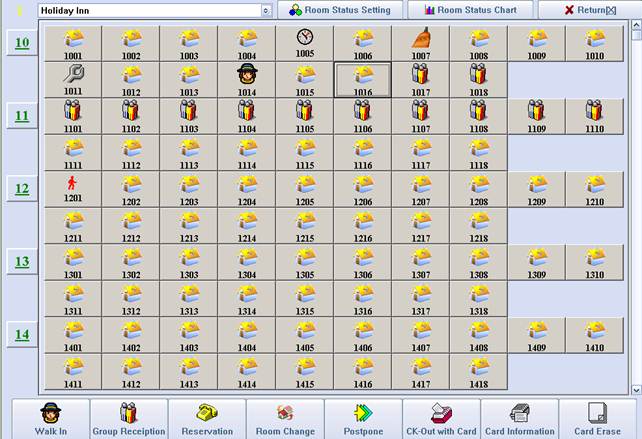 8.1 Single Client Reception.
8.1 Single Client Reception.
Directly click the “Designated Room” or input the “Room Number” or look for “Room Search” for room selection. Please note that the system will default current building for not input the building Number.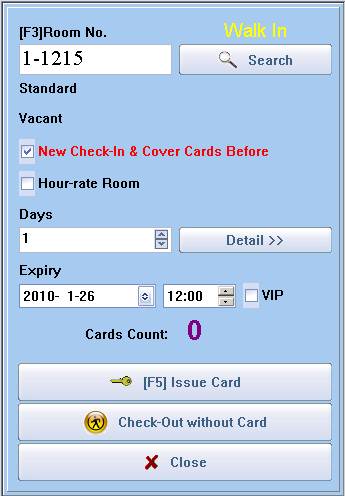 8.2 Group Reception.
8.2 Group Reception.
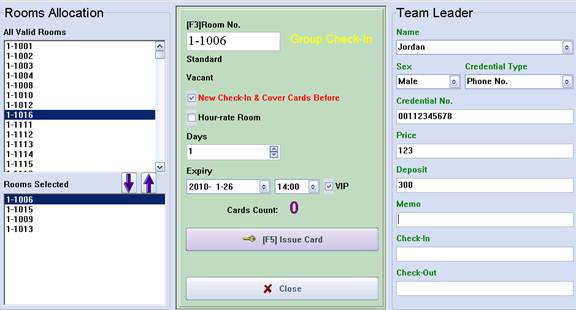 Step1: Input information of Tour Guide (the Name and IC Number at less)。
Step1: Input information of Tour Guide (the Name and IC Number at less)。
Step2: Input Estimated Check-in Date or Estimated Check-out Time.
Step3: Appoint room.
Step4: Release card for each room.
Group Check-out: Click “Group Reception” àGroup BrowseàChoose Tour Guide Name, Then Click
8.3 Reservation: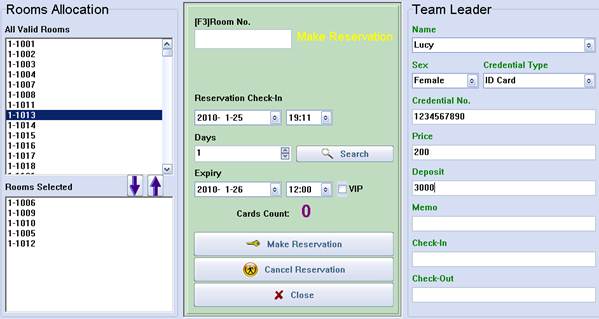 Step1: Input Information of Group Leader (the Name and IC Number at less)。
Step1: Input Information of Group Leader (the Name and IC Number at less)。
Step2: Input Estimated Check-in Time, Estimated Check-in Date or Estimated Check-out Time.
Step3: Click “Room Search” to show all the available rooms in this period.
Step4: Appoint room
Step5: Click “New Reservation”。 After the Reservation Setting success, Room Status will show as.
Reservation Cancellation: Click “Reservation” àNew ReservationàSelect Name of Group Leaderà clicksto cancel the rooms in the Sheet of Appointed Rooms.
It also can be done if client just want to cancel some parts of rooms. Its operation as follows:
Remove do-not-want-to-canceled rooms from the sheet of “Designated Rooms” by double-clicking them. The rest of rooms in this sheet will be canceled.
Accommodation Cancellation: Click “Reservation” àReserve AccommodationàSelect the Name of Group LeaderàIssue Card for each room.
8.4 Modify Room Status.
There are Room Status Setup steps at the end of the interface.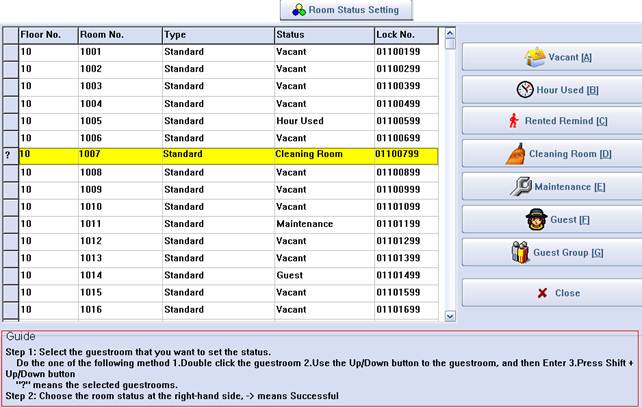 Note: If, one room, for example, Check-out Time exceeds the computer’s current time, “Ask for Rent” Icon will automatically display when refreshing Room Status.
Note: If, one room, for example, Check-out Time exceeds the computer’s current time, “Ask for Rent” Icon will automatically display when refreshing Room Status.
8.5 Room Status Diagram Checking: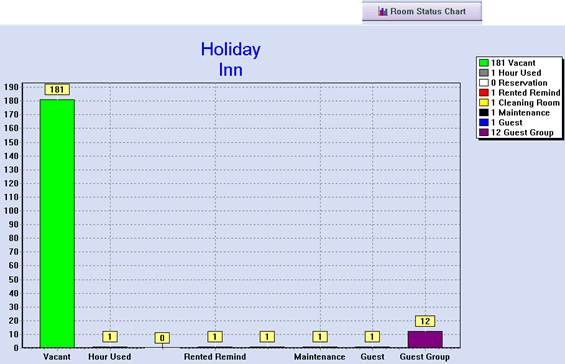 8.6 Card Information Inquiry
8.6 Card Information Inquiry
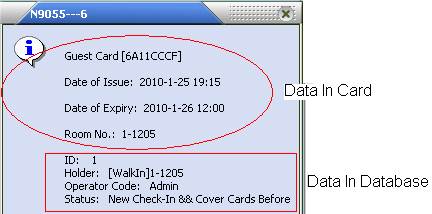 8.7 Room Changing, Postpone, and Check-out With Card.
8.7 Room Changing, Postpone, and Check-out With Card.
Put the Guest Card on Card Reader induction zone and click the relevant button and operate as the indication. 8.8. Card Erase
8.8. Card Erase
Put the card on the Card Reader induction zone and click to revoke the card information.
Features:
● proUSB refers to Professional USB. With advanced driverlessness USB technology, without installing Driver File, It can be easily and conveniently used when there is Windows System in the PC with USB function.
● Easy lock configuration. Setup for Room No. and Clock isn’t needed to be operated. Only Read System Card (Authorized Card) three times over the Lock inductive area and use the corresponding Guest Card to open the door, Room No. and Clock is going to have accessed into Door Lock automatically.
● It is radical reform for proUSB System that having Lock Time kept pace with computer time theoretically in order to eliminate cumulative error (general speaking, the Time Difference between the lock and computer will be kept within 5 minutes)。
●Individuated setup for the functions such as Alarm, Close Door Prompt, Do-Not-Disturb When Inside Lock etc.
● Software interface use brand new Windows-7 Style, and almost its every Setup step accompanies with indication. Any kinds of report forms can be exported as Excel files which is convenient for users’ sorts of typeset requirement.
● Abundant Room Status is more obviously embodied in the aspects of Reservation and Hour-Rate Room as well as Group Reservation etc.
● Abundant System Indication function. Move the Mouse to a certain position and still for a while, the system will automatically display the Operational Manual or Function Indication, liked, above that position.
● One side of the Card Reader is connected by the custom-made wire with button to ensure the right connection. There is “Card-laying Place” on Card Reader for laying the card that is very obvious to find.
2. Installation
2.1. Preparation:
PC installed Windows Operational System (XP, VISTA, WIN7, or Win2000) alone with at less one USB Post, which Solution is at least 1024 x 768.
2.2. Card Reader Installation:
Connect the Card Reader wire with computer’s USB port, when Green LED lights after two beeps, installation succeed.

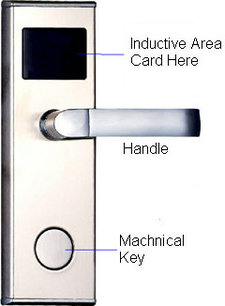
Card Reader AppearanceLock Exterior Appearance
2.3. Door Lock Software Installation:The Door Lock Software is “Setup.Exe” (It might be copied into disc, or, kept in U-Disk or downloaded from Internet)。
Double click this software to installation. As normal, installation can be finished following the indication “Next” showing as below.
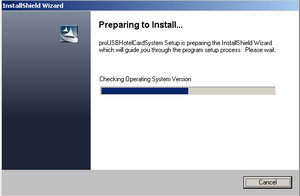
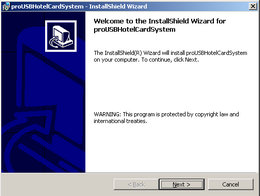
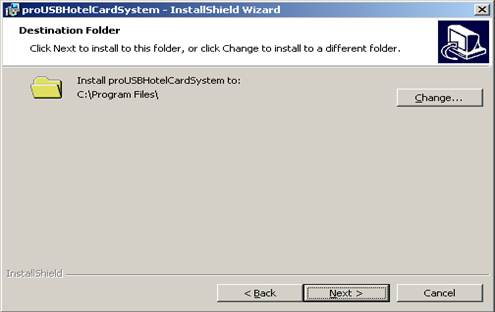

Double click to startup the software. Then, choose defaulted operator “Admin” and enter without password in the Logon Interface.
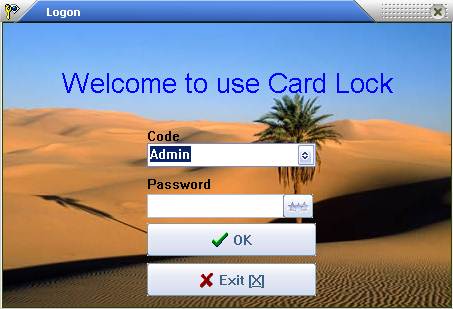
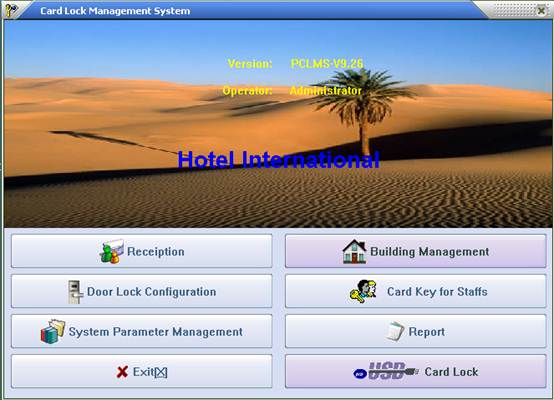
3. System maintenance (System Setup)
Clickin the main window to gain access into System Maintenance Interface which has three options.


Hotel Name, Default Check-out Time, Room Status After Check-out can be input and the function that Guest Card which can open the Inside Locks can be controlled in this interface.
Click Button Save after operation
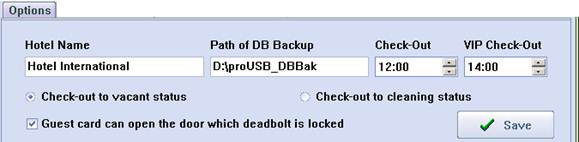
Select the System Option and then press F5, select the functions based on user’s requirement. Then save and issue one System Card to swipe over the Lock Conductive area to set up this option into door lock.
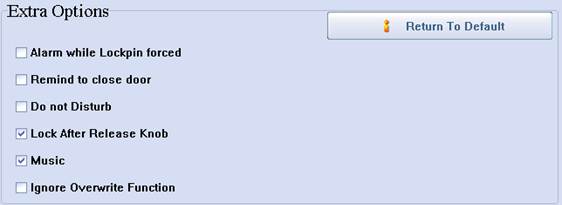
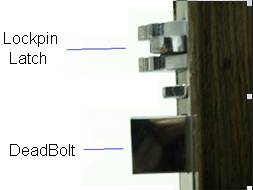
< Lock Inner Profile>
For Lockpin Latch are maliciously operated or the door is not properly closed: Normally, the Lockpin Latch should enter into the key hole after door closed. If Lockpin Latch is blocked after door closes, Door Lock would alarm.
Prompt For Closing Door Option:
Within 6 seconds after opening the door by Guest Card, the door still open, Door Lock will sound three beeps for reminding Guest of closing door. Only have Guest Card had such function.
Inside Lock and No Disturbing Option:
The indicated light will dimly flash every 3 seconds to indicate NO BOTHER when Deadbolt is locked.
Release Handle Option:
After swiping card, Mini Motor will turn clockwise, press down the handle right now to open the door. When releasing the handle, Mini Motor will turn counter-clockwise.
If omit this option, the Mini Motor will turn counter-clockwise at once and the door can’t be opened again when press down the handle.
Music Indication Option:
After swiping card, there is one sound of music to indicate user to open the door. If omit this option, the sound will be “Beep” only.
Cover Function Option:
The function of this Option is that the information of all cards, except Guest Cards, are allowed covering the one of previous cards according to the type of card which means that only the same type card can do this operation.
If select this option, the Cover Function is unavailable; if don’t, when issuing new Staff Card, user can consider whether select to decide whether revoke the information of the previous card after opening door.
3.2. System Registration:
Selecting “system Registration” Option under the System Maintenance Interface, there will be a menu as below:
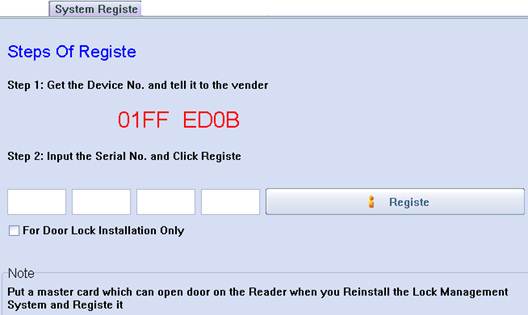
2). It should be registered over again by using the new Machine Code when changing Card Reader.
3). If the system is registered initially, please place a valid card (Master Card or System Card) on the Card Reader and then registe.
4).If Project Contractor installs this Software for lock testing, please choose this item
3.3. Operator Administration:
Selecting “Operator Management” Option under the System Maintenance Interface, there will be a menu as follows:
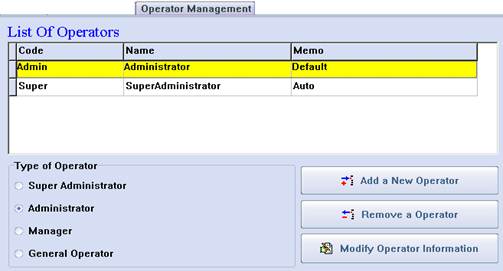
2). Difference between “Super” and “Admin”:
“Super” can modify the Popedom List of all operator.
3). Account for Operator can’t be same.
4). New added operator is defaulted without password. Operator can modify password by clicking at the right side in this interface after logging on and selecting his account.
4. Rooms Definition
(Room Number Editing)
Gain access into Room Definition Interface by clicking under the Main Window.
Click the “Order Button” at the upper-left of this interface to easily operate to define room following the indication according to the hotel practical situation.
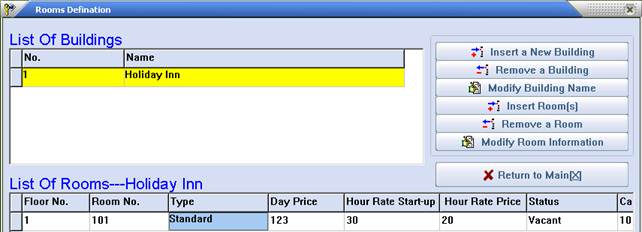
Step1. Click
Step2. Input Floor Number range separated by “-“according to practical situation. For instance, if 1 to 5 floor, input 1-5.
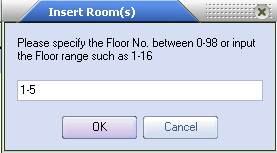
If some rooms don’t exist, add them together with exist ones firstly and then cancel.
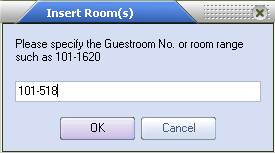
Special Note: For the practical situation, there may be not some rooms or some rooms’ details are not in accordant to each other, in this case, add them firstly in batch bulk when operating Definition and then cancel or modify.
5. Door Lock Setup
5.1. Authorization for Door Lock:
Click in the Main Interface to gain access into Door Lock Setup Interface. There are operational indications at the down-end of this interface.
One Authorizing Card for one hotel.
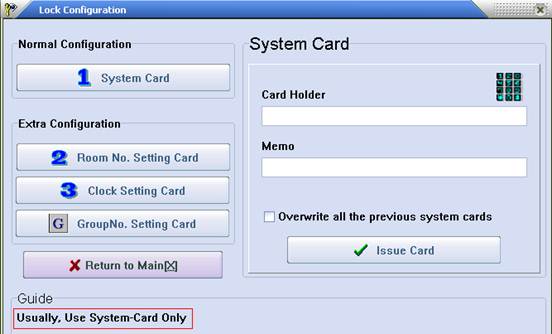
Input the designated Room Number to the corresponding Door Lock (This function is to take good care of our old clients’ using habit)。
As usual, use an Authorizing Card to swipe over the Lock Sensor for three times and then open the door directly by Guest Card of this room, the room number will have been setup into Door Lock.
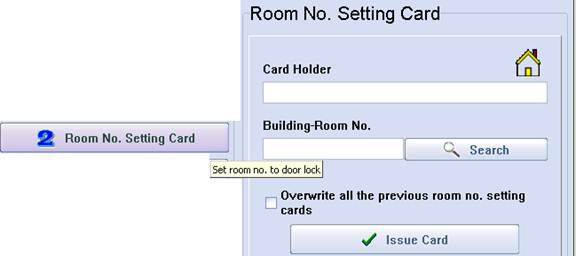
Set up the appointed time into the corresponding Door Lock (This function is to take good care of our old clients’ using habit.)。
Generally, use an Authorizing Card to swipe over the Lock Sensor for three times and then open the door directly by Guest Card of this room, the Card-issuing Time for this Guest Card will have been setup into Door Lock.
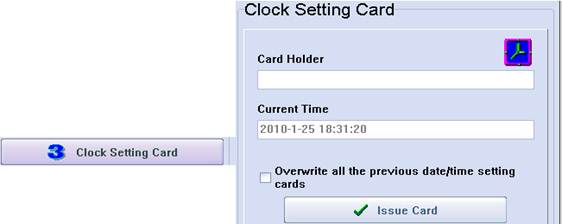
Pleas apply this function when you are in below conditions:
1)One card for many floors but not the whole floors of building (for this purpose, Building Card can be use)。
2)One card for some rooms of half floor or one floor.
3)One card for opening any room controlled under this System.
Group Number Setup Option:
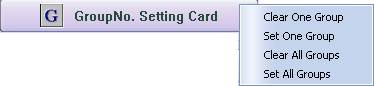
Step2. For grouping the number(0-255) to these Door Lock, please clickin Door Lock Setup Interface and then select, input the needed group number, click ”Issue” to make one card named “One Group Number Setup”(OGNS Card)。 Use this OGNS Card to set up group number for these Door Locks by swiping it over these Lock Sensors. After hearing two beeps, setup finishes.
Note for Group Number:
1)There is 256 groups for one lock which means one lock can simultaneously set up several Group Numbers.
2)To canceling one certain Group Number of lock, firstly issue a card named “Delete One Group Number” (DOGN Card), use DOGN Card to swipe over these Lock Sensors. After hearing two beeps, deletion finishes.
3)To have one certain lock been subject to all Group Numbers, firstly issue one card named “Setup All Group Numbers” (SAGN Cards), use it to swipe over these Lock Sensors. After hearing two beeps, Setup finishes.
Step3. After finishing Group Number Setup, issue one “Group Controlling Card” for opening all locks of this group.
How to issue:
Clickin the Main Window and then click, input information about User Name, Date of Validity, Period of Time, Group Number and the like, and click “Issue” for finishing.
For instance:Inputting Group Number “5” stands for that this card can open all the locks which are subject to Group Number 5.
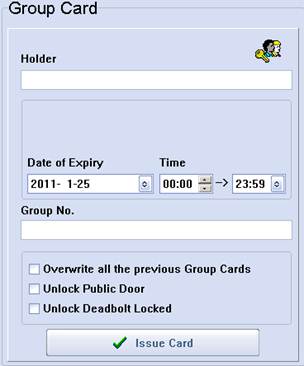
Clickin the Main Window, there will be an interface as below:
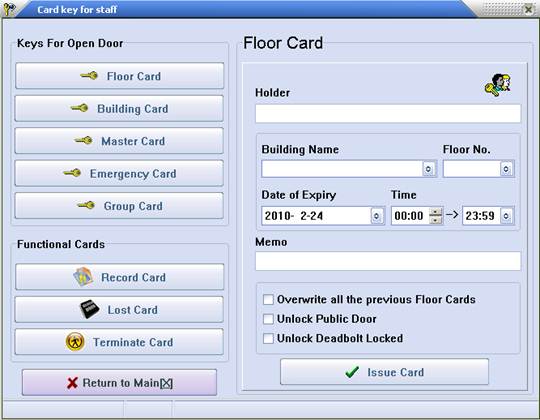
The use of Staff Card:
1)Floor Card: Use for opening all locks in a certain floor in a certain building.
2)Building Card: Use for opening all locks in a certain building.
3)Master Card: Use for opening all locks of Lock System.
4)Emergency Card: Use for opening all locks of Lock System and all the locks will remain unlock state.
To disable the opening state, here are two solutions:
A)Press down the handle and swipe the Emergency Card immediately;
B)Use ordinary Cards (Master Card or Floor Card etc.) to open the door one time, the lock will be free from opening state.
5)Group Card: Use for opening the group locks. For details, please refer to “Group Number Setup” in “Door Lock Setup”。
6)Record Card: For MIFARE 1 Lock, its Record Card is S70 Card using for picking up the door-opening record; For TEMIC Lock, its Record Card is T5557 or T5567 Card using as Directing Card which swipe over the Lock Sensor before using Collector to pick up the door-opening record.
7)Loss-Report Card: If the card lose, please input or select Card Number of the lost card to issue the Loss-Report Card. Use it to swipe the Door Lock that the lost card can open.
8)Check-out Card: For server.
Normally, there are two cards taken by servers. One is Floor Card using for opening door. Another is Check-out Card, which is used to disable the unlock function of the previous Guest Card without affecting the one of new Guest Card.
7. Reports
7.1 Check a variety of records:
Clickon the Main Window, there will be showed as follows:

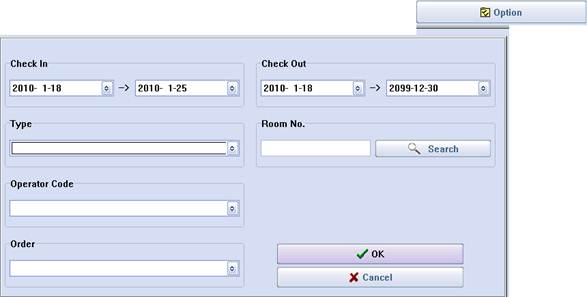
(1)All records can be exported as Excel File. The file can be typed or saved or printed and the like.
(2)Under the condition of default, only had the Cancelled Card and Expired Card and Checked-out Card deleted when clicking on the button “Cancel”。 Supposed other cards want to be deleted, except the above mentioned ones, please move the mouse to the appointed record and press the button “Del” on keyboard. The iconwill be appeared at the left side of the record, and then click to delete.
(3)It is the system data for factory engineer’s reference when troubleshooting that shows in the last 32 lines in the Door-opening Record.
(4)The Last-uploaded Door-opening Record will be saved in the Database. It is also the Last-uploaded Door-opening Record that be showed when clicking “Door-opening Record”。 If wondering the new one, please operate as the following steps.
7.2 Steps for Door-opening Record Checking
Step1. Card issuing:
Click in the main interfaceàClickàPut the Record Card (TEMIC LOCK is any kinds of TEMIC Card and Mifarel LOCK is S70 Card) on the Card Reader induction zoneàClick.
Step2. Record downloading:
Download the Door-opening Record into Record Card (Mifarel LOCK) or Collection Device/Encoder/Collector (TEMIC LOCK)。
If Mifarel LOCK, the card should be put over Door Lock’s Induction Zone 1cm and then the indicator LED will flash, still where it is for 20 seconds. When hearing one “beep”, the download procedure finishes successfully.
If TEMIC LOCK, Collector with four 7# batteries must have been prepared. Turn on Collector which green light will light on after two beeps. Swipe the Record Card over the Lock Sensor and put away, and pull the Collector near to Lock Sensor (as following picture) within 3 seconds, then the red LED of Collector will glitter regularly which stands for that the Collector is in the course of download that need about 30 Seconds. Turn off the Collector immediately after finishing collection.

How to download the records to the collector
If Mifarel LOCK, put the Record Card on the induction zone of Card Reader directly.
If TEMIC LOCK, connect the Collector to computer after finishing collection for downloading the records, after, turning it off.
Follow the below steps to fetch the records:
Click àSelect” Report of Open Door”àClickàOperate as the indication showed.
8. Receiption
Clickon the Main Window, there will be Reception Menu:
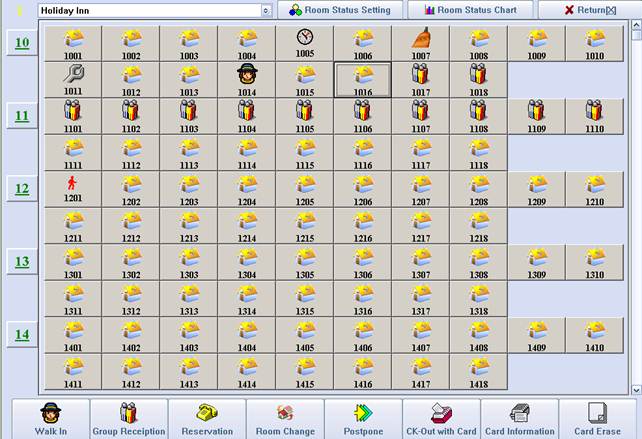
Directly click the “Designated Room” or input the “Room Number” or look for “Room Search” for room selection. Please note that the system will default current building for not input the building Number.
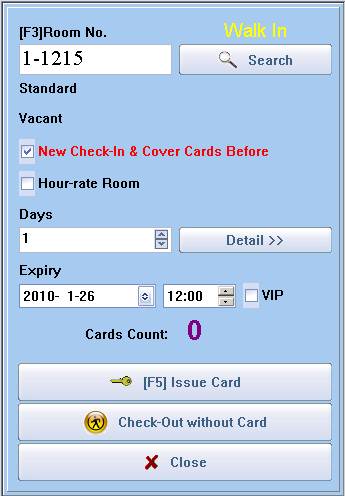
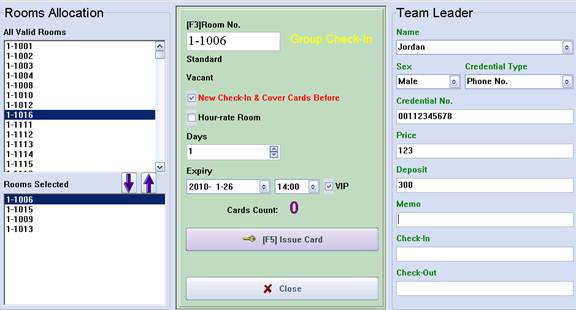
Step2: Input Estimated Check-in Date or Estimated Check-out Time.
Step3: Appoint room.
Step4: Release card for each room.
Group Check-out: Click “Group Reception” àGroup BrowseàChoose Tour Guide Name, Then Click
8.3 Reservation:
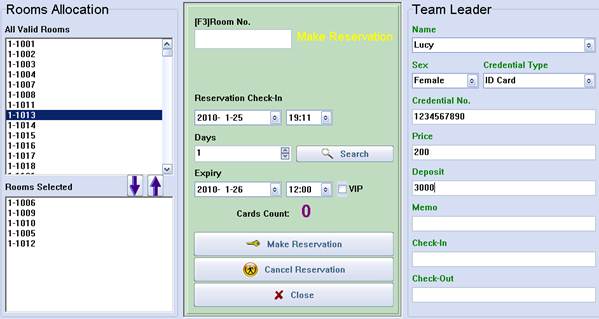
Step2: Input Estimated Check-in Time, Estimated Check-in Date or Estimated Check-out Time.
Step3: Click “Room Search” to show all the available rooms in this period.
Step4: Appoint room
Step5: Click “New Reservation”。 After the Reservation Setting success, Room Status will show as.
Reservation Cancellation: Click “Reservation” àNew ReservationàSelect Name of Group Leaderà clicksto cancel the rooms in the Sheet of Appointed Rooms.
It also can be done if client just want to cancel some parts of rooms. Its operation as follows:
Remove do-not-want-to-canceled rooms from the sheet of “Designated Rooms” by double-clicking them. The rest of rooms in this sheet will be canceled.
Accommodation Cancellation: Click “Reservation” àReserve AccommodationàSelect the Name of Group LeaderàIssue Card for each room.
8.4 Modify Room Status.
There are Room Status Setup steps at the end of the interface.
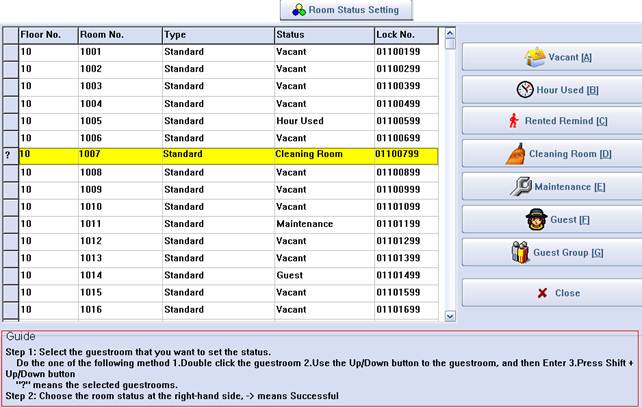
8.5 Room Status Diagram Checking:
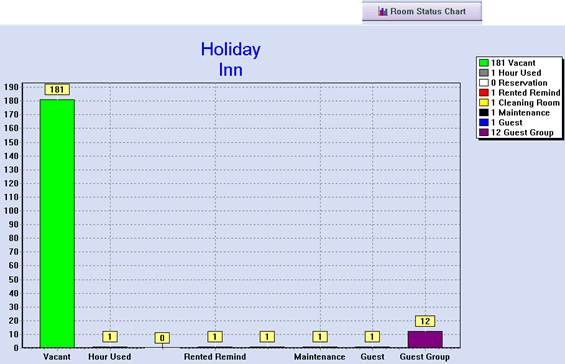
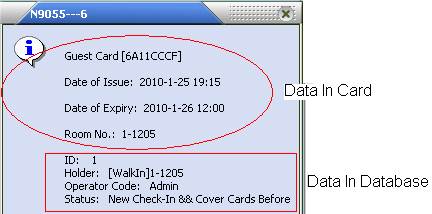
Put the Guest Card on Card Reader induction zone and click the relevant button and operate as the indication.

Put the card on the Card Reader induction zone and click to revoke the card information.
Hotel Lock System download

